It’s been a while since I blogged about mobile apps. For the past few months I’ve been using an app, which helps me efficiently browse links from search, social media, blogs, news, etc.
When browsing in Desktops, if we want to view links in separate browser window, we can either right-click on the link and select to open it in new tabs or windows OR press CTRL key and click on the link to open it in a new tab. When browsing in Mobiles, you can press the link longer to view a list of options to open it in separate tabs or windows. Of lately, I don’t get these options in Android. It is a pain to go back to the search results to view other links on the mobile. I think in iPhones this still works.
I have been using Flynx recently and it changed the way I browse for good. After installing it, when you click on a web link, you get the option to either open the link in Flynx or other browser. You can either choose to open it for once or always. When you choose to open it in Flynx, you can notice a small bubble appear. For each link you click, a new bubble appears. In the Beta version of the app, four bubbles were only allowed, which meant we can see four links only at a time. However, the new version allows more links to be viewed simultaneously. The bubbles load the clicked links in the background so that we can continue browsing.
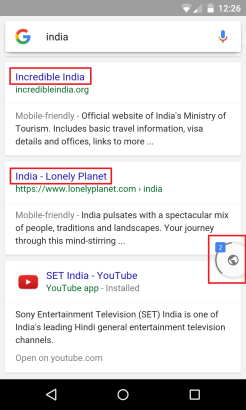
Clicked links open in separate bubbles in Flynx
To view the clicked links you must click on the bubble:
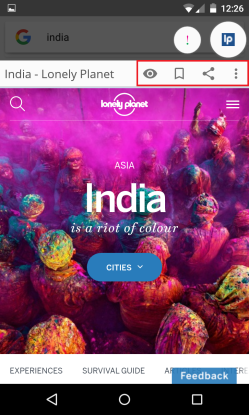
Clicked links loaded in Flynx bubbles
By default, Flynx opens the links in the Read mode, which means ‘No Ads’. It effectively means reading web content through the Pocket app without using Pocket. Like in normal browser tabs and windows, you can choose to save the links in Flynx or share in social media.
In the Flynx Settings, you can set the size and position of the bubbles, change to view mode permanently, etc. You can even save the links for later viewing by double-tapping the links. However, this works when Flynx is your default app for web.
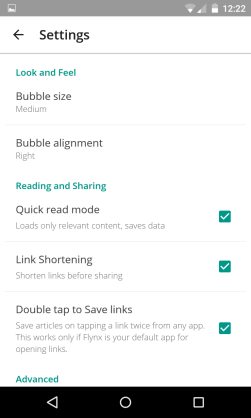
Settings in Flynx app
You can view the saved links and recently viewed links by opening the Flynx app:
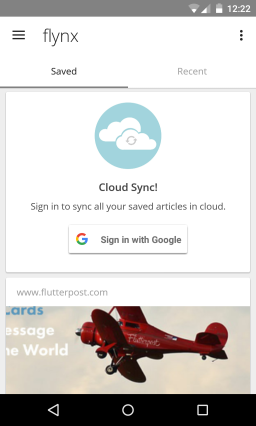
Flynx shows saved and recently viewed links
I hope you find the Flynx app useful as did I. Happy browsing! 🙂
Read my post on other mobile apps:

